基本用法
加载本地图片
1 | <Image source={require('./img/baidu.png')}/> |
加载App内资源图片
1 | <Image source={{uri: 'ic_launcher'}} style={{width: 140, height: 140}} /> |
加载网络图片
1 | <Image source={{uri:'http://172.17.137.68/heqiang/2.jpg'}} style={{width: 200, height: 200}}/> |
适配不同平台
有时我们希望在不同平台之间用不同的图片
比如baidu.android.png,baidu.ios.png,代码中只需要写baidu.png,便可以适配android和ios平台
baidu@2x.png,baidu@3x.png还可以适配不同分辨率的机型。如果没有图片恰好满足屏幕分辨率,则会自动选中最接近的一个图片。这点是和Android中是类似的。
代码
1 | import React, { Component } from 'react'; |
效果图
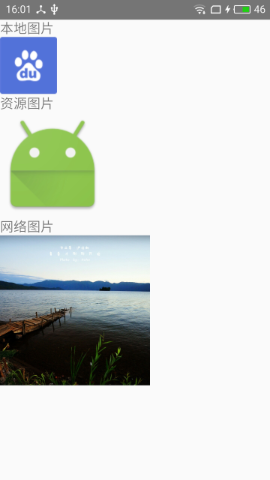
回调函数和属性
- onLayout:layout时调用,与View组件的onLayout函数类似
- onLoadStart:开始加载时调用
- onLoadEnd加载结束时调用
onLoad:成功读取图片时调用
1
2
3
4
5
6<Image source={{uri:'http://172.17.137.68/heqiang/23.jpg'}} style={{width: 200, height: 200}}
onLoad={function(){console.log("onLoad");}}
onLayout={function(){console.log("onLayout");}}
onLoadStart={function(){console.log("onLoadStart");}}
onLoadEnd={function(){console.log("onLoadEnd");}}
/>resizeMode
- cover:在显示比例不失真的情况下填充整个显示区域。可以对图片进行放大或者缩小,超出显示区域的部分不显示,也就是说,图片可能部分会显示不了。
- contain:要求显示整张图片,可以对它进行等比缩小,图片会显示完整,可能会露出Image控件的底色。如果图片宽高都小于控件宽高,则不会对图片进行放大。
- stretch:不考虑保持图片原来的宽高比,填充整个Image定义的显示区域,这种模式显示的图片可能会畸形和失真。
- center:居中不缩放
resizeMode也可以定义在style中,但在属性上定义的优先级比style中高。比如下面设置中最终生效的是Image.resizeMode.center。
1
2
3
4<Image source={{uri:'http://172.17.137.68/heqiang/test.png'}}
style={{width: 200, height: 200, backgroundColor: 'grey',resizeMode: Image.resizeMode.contain}}
resizeMode={Image.resizeMode.center}
/>
样式风格
- FlexBox 支持弹性盒子风格
- Transforms 支持属性动画
- resizeMode 设置缩放模式
- backgroundColor 背景颜色
- borderColor 边框颜色
- borderWidth 边框宽度
- borderRadius 边框圆角
- overflow 设置图片尺寸超过容器可以设置显示或者隐藏(‘visible’,’hidden’)
- tintColor 颜色设置
- opacity 设置不透明度0.0(透明)-1.0(完全不透明)